
WHMCS Phone Verification & Validation Module Installation
This tutorial will show you how to successfully install and configure the module for WHMCS. We will guide and help you step by step through the whole process.
Module download & Installation:
- Download the module from our billing area.
- Extract the zip file and upload the contents of the WHMCS folder to your WHMCS directory.
- Go to Setup > Addon Modules and activate the Phone Verify module.
- Click on the "Configure" option next to the Phone Verify module.
- Enter the license key obtained from our billing area.
- Select default SMS provider for ROW and India ( this is to verify the mobile number via SMS or Verify method).
- Select default phone validation provider from the drop down and then provide the API key below the text box.
- If you do not want to use phone validationt then leave the API key box as empty.
- Set the access control according to your needs and save the settings.
Note: Ensure that "Attempt to load all files" is enabled in your system settings. You can find this option under "System Settings" > "General Settings" > "Other" tab > "Encoded File Loading.
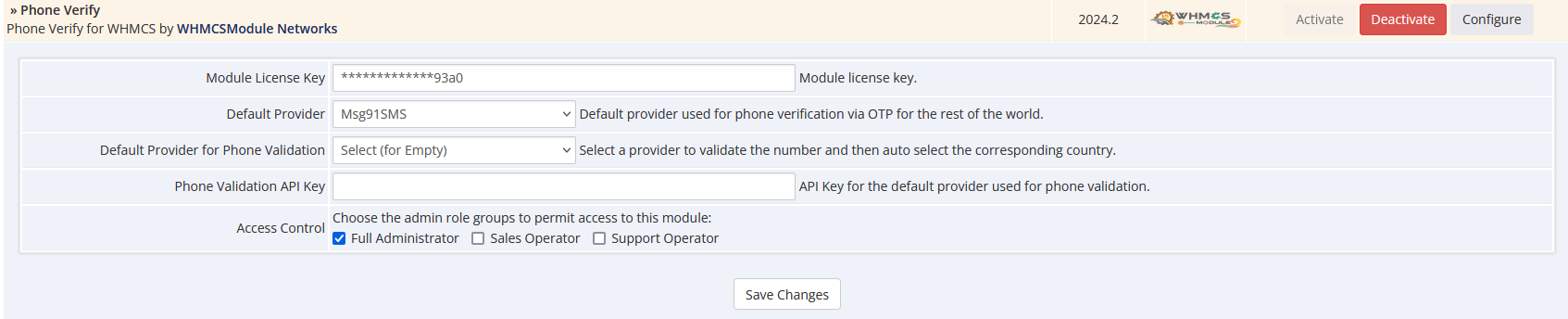
- Next, navigate to Addons > Phone Verify.
- Now we will be adding SMS provider API details depending on the provide copy pase the params from below, Select Update type as : Addition and in the Auth details in JSON array format text put your credentials, this may be authkey, user name or password or the mobile number.
- Sample value is give as username:username and password:password where before : is the filedname and after : is your value
- On how to get those credentials , do refer your providers document
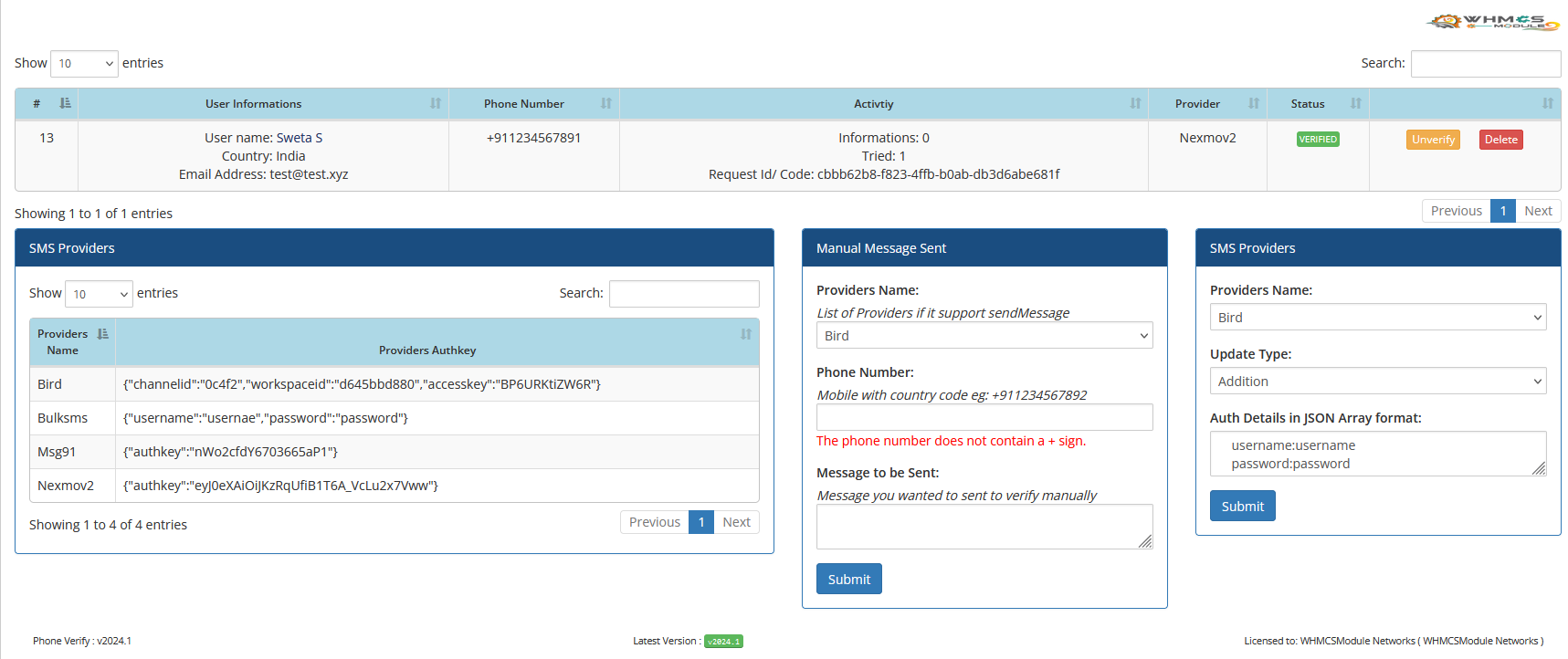
Here are the authentication credentials for the available providers. Please select the provider you would like to use.
| Provider Name | Field Names |
|---|---|
| Bird | channelid, workspaceid, accesskey |
| BulkSMS | username, password |
| ClickatellSMS | authkey, sender (your Clickatell numer) |
| Clicksend | username, password, fromnumber (your Clicksend number) |
| Medansms | email, passkey |
| MoceanapiSMS | secret, apikey, brand (Brand name assigned to you) |
| MoceanapiVerify | secret, apikey, brand (Brand name assigned to you) |
| Msg91 (Global) | authkey |
| NeutrinoapiSMS | userid, apikey, brand |
| Nexmov2 (Vonage APIs) | authkey |
| OnVerify | userid, apipass |
| PlivioSMS | authid, authtoken, fromnumber (your Plivio numer) |
| PlivioVerify | authid, authtoken |
| SMSAlertSMS (SMSAlert.co.in) | apikey, sender |
| SMSTo (sms.to) | apikey, sender |
| TelnyxSMS | apikey, from (your Telnyx numer) |
| TwilioSMS | accountsid, authtoken, fromnumber (your Twilio numer) |
| TwilioVerify | accountsid, authtoken, verifyservicesid |
- Once done with the credential addition we can conclude that module installation has been completed and we are ready.
- If your provider is not listed here you can reachout to us to add that or you can use customDevKit that shipped with the module.